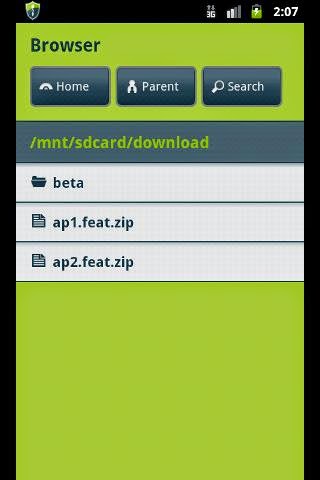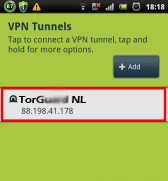[ROM] Install Android 4.2 Jelly Bean Style for Galaxy Y S5630 ROM through JellyNoidDo you believe the Galaxy Y your phone can also upgrade to Android 4.2 Jelly Bean ? Of course not, configure phone cheap samsung does not allow you to upgrade the android version 4.0 or later. However, you can still enjoy the feeling of working on this operating system through JellyNoid ROM version is developed by XDA member evanlocked on.ROM-based version of android 2.3 .6 but more mod interfaces, applications and features on android 4.2 Jellybean makes you feel interesting work on the latest operating system. ROM version is also quite stable, no errors that arise during use.JellyNoid ROM
If you want to install this ROM version for its Galaxy Y please follow the instructions below.
Note:
If you want to install this ROM version for its Galaxy Y please follow the instructions below.
Note:
-Instructions below exclusively for Samsung Galaxy Y S5630, the application for other devices can lead to unwanted results.
- Guide is for general reference, our guide will not guarantee correct operation of the particular circumstances.
- Installing ROM 's direct intervention in the system will exist a certain risk to your device, we do not assume any responsibility for the risks that may occur on the device.
-Reading all instructions before proceed.Requirements:
-Samsung Galaxy Y S5630 is root and install ClockworkMod Recovery.
-Backup all personal data such as contacts, communications, SMS, MMS, wifi password ...
-Rechargeable battery for the device at least 60%
-Download the following files on your computer:
JellyNoid Install ROM for Galaxy Y:
Step 1 : Copy the downloaded file on the SD card of your phone.
Step 2 : Turn off the phone, disconnect the computer.
Step 3 : Boot the phone into recovery mode by pressing the key while holding Volume Up + Home + Power.
Step 4 : In CWM Nandroid to create a backup for the current ROM version: Backup and Restore> Backup.
Step 5 : Delete old data ROM version:Wipe data / Factory reset> confirmWipe cache partition> confirmAdvanced> Wipe Dalvik Cache> confirm
Step 6 : In CWM select Install ZIP from SD card> Choose ZIP from SD card> choose fileussrv9_evan_jellynoid.zip copied to the memory card in step 1 and select Yes to proceed with the installation.
Step 7 : The process is complete, return to CWM main menu select advanced> reboot recovery
Step 8 : Repeat step 5 wipe data and cache.
Step 9 : Go back to the main menu select Reboot system now to reboot the phone.
Step 10 : Reboot your phone into CWM recovery as step 3, select Install ZIP from SD card> Choose ZIP from SD card> choose file update9tailsv9.zip and select Yes to proceed updated.